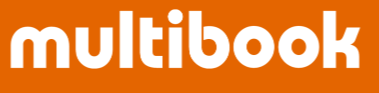Clear AR and AP and post clearing journals.
Menu

Basic Operation
- Specify the item of the doc header.
(Refer to the table below for more information on the items)


- To clear the accounts receivable, click
 button and select the accounts receivable details to be cleared.
button and select the accounts receivable details to be cleared.
- To clear the accounts payable, click
 button and select the accounts payable details to be cleared.
button and select the accounts payable details to be cleared.
- When offsetting, select the AR details and AP details, respectively.

- On the AR (AP) selection screen, specify the extraction conditions such as biz partner, invoice no., etc., and click
 button.
button.

- Select the AR (AP) details to be cleared and click Complete button.
- You can select up to 20,000 AR and AP documents to be cleared.

- Enter the contra account line-items such as bank deposits and click
 button (by posting, the clearing journal is posted and the AR and AP line-items are cleared at the same time).
button (by posting, the clearing journal is posted and the AR and AP line-items are cleared at the same time).
※ If offsetting and no difference, no input is required.
- It is also possible to automatically generate bank deposit account details.
※ Please refer to the manual site
【multibook Input support function of Bank account (Clear AR and AP )】.

Reference
- Please refer to the following input support functions for this function.
- Transfer Deffered VAT in Thailand
※ Please refer to the manual site 【multibook Transfer Deffered VAT in Thailand】.
- For Thailand, Input support function of withholding tax (Clearing AP)
※ Please refer to the manual site
【multibook For Thailand, Input support function of withholding tax (Clearing AP)】.
- Input support function of Bank account (Clear AR and AP)
※ Please refer to the manual site
【multibook Input support function of Bank account (Clear AR and AP )】.