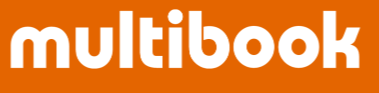Display journal documents

 for the journal documents to display.
for the journal documents to display.
- Select the search conditions and click
 button.
button.
(Refer to the next table regarding each item’s explanations)



- Select 1 line‐item to be inquired in detail and click
 button.
button.

- The first details of the journal document are displayed.
Click the button to inquire about the second details.
button to inquire about the second details.

- Inquire about the second details.
Click button to display the document description.
button to display the document description.

- The Verify Journal is displayed.

Inquiry of original document
- For document automatically posted from other functions such as logistics, fixed asset, expense reimbursement, etc., you can inquire the original document.
- The following example is a fixed asset document.

- Select the document and click
 button.
button.

- The acquisition of fixed assets document is displayed.
- Click
 button.
button.

- You can see the detailed information in Inquire FA Document screen.

Translation of Description
- You can translate the abstract entered in the local language into the login language.
- Click Translate button.

- In the example, you are logged in in English, so it will be translated into English.
- Click Original button to return to the original language.