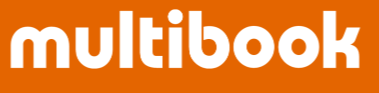This journal input function allows you to enter one journal line it-em per screen.
Menu

Agenda
- Basic Operations
- Foreign Currency
- Copy Documents
Basic Operations
Specify the header items for journal documents. (Refer to the next page.)


Click the H Additional button to attach the document as a file attachment.
You can also specify other preliminary items. (Refer to the next page.)


Enter each item by specifying the debit or credit (Dr./Cr.). (Refer to the next page.)



To add a line item, click the Add Line Item button.

When you click the "Due Date" button, the Cutoff Date and Due Date will be automatically set according to the Payment Condition in the Biz Partner master and the Posting Date.

You can enter additional information by clicking the 'D Additional' button. (Refer to the next page.)


Click the 'Verify' button to check for any errors.

If there are errors, an error message will be displayed.
If there are no errors, a list of journal details entered in the relevant document will be displayed. After verifying, click the 'Post' button to complete the journal entry. If you need to make any corrections, click the 'Cancel' button to return to the input screen.

Click the 'Post' button. You can click the 'Post' button on the input screen or on the list screen after clicking the 'Verify' button.

If there are no errors, the posted document number will be displayed.

Foreign Currency
If you select a foreign currency, you can input the exchange rate, which will be automatically set if configured in the exchange rate master. To use rates from other exchange rate types, click the magnifying glass button on the right side of the rate field and select the appropriate rate type and rate.

When you click the 'Convert Amount' button, the company currency amount will be automatically calculated.

Copy Documents
Click the 'Copy Doc' button, then click the 'Search' button to specify the search conditions, select the document to be copied, and click 'Copy Doc' again. This will copy and set the items on the input screen. (Date information will not be copied.)