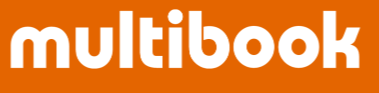Enter new, change, approve, post, and delete suspense journal.
Menu

Overview
・Refer to the operation manual of 【ACGL110 Enter Journal Document】 regarding the operation details.
・The operation to enter fields is almost same between these 2.
・The data can be saved even if there are some errors like mismatch amounts between Dr. and Cr., code errors, and so on.
・There should not be errors when posting the document.
・The error check will be executed when clicking Post button. The users without the authority of 【ACGL110 Enter Journal Document】 cannot click Post button.
・It’s impossible to post documents with New mode. It should be possible to post it with Change mode.
・Enter the suspense journal and click save button to temporarily save the journal.
・Approval, Passback method, and whether or not changes between statuses are possible are as follows
- ーーーApproval, remand methodーーー
Approval : Transition to the confirmation screen and click Approve button
Passback : Transition to the confirmation screen and click Passback button
- ーーーCan be changed between statusesーーー
0 Retrieve → 40 WIP, 60 Complete, 99 Delete
20 Passback → 40 WIP, 60 Complete, 99 Delete
40 WIP → 60 Complete, 99 Delete
60 Complete → 40 WIP
80 Approved: Cannot be changed (Transit to the confirmation screen and click Passback)
99 Delete → 40 WIP
- The Delete button allows the voucher to be physically deleted, but the status must be 99 Delete in advance. If you check “Delete Suspense Journal Document without status check" in the company master, you can delete it without changing the status of the suspense journal to "99 Delete". (See next page)

New
Access 【ACSP120 Update Suspense Journal】 on one screen.

Click New button

Change
Click Search button with specifying the condition.

Select one suspense journal to be updated and click Change button.

Change each item as necessary and click Save button. (It’s possible to save the document any number of times.)

Approve
To approve a suspense journal, select one suspense journal to be checked and click Change button.

Click Verify button.

Click Approve button.

Post
To post suspense journal, select one suspense journal to be posted and click Change button.

Click Verify button.