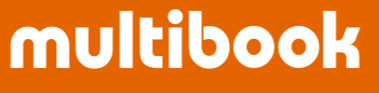Feature Description: Post accounting documents (journals) through the approval step.

Agenda
- Introduction
- Overview
- Basic Operation
Introduction
- Update Suspense Journal is for inputting one item on one screen, but this time, we have released the Dr./Cr. multiple item input screen 【ACSP125 Update Suspense Journal (Dr./Cr.)】 on one screen.
- In addition, the inquiry function is separated as 【ACSP140 Inquire Suspense Journal (Dr./Cr.)】.
Overview
- You can enter multiple details for Dr./Cr. on one screen.
- If you enter "+" in the amount field, the balance will be calculated from other Dr./Cr. statements and the amount will be entered automatically.
- If you specify the Biz Partner, Department, Segment, and D.Spare1 in the header, the value is automatically set for each item, so you do not need to enter it individually. If you want to change the code of some items, click D Additional button and change the value.
- When the document is duplicated, it is considered that all the details have been confirmed, and even if the Biz Partner etc. is specified in the header, it will not be copied to the details.
- Even if you save it once, it doesn't consider the item to be finalized, and when you reopen it and put a value in the header, the item is copied to the blank item.
- If you open the item and click Complete button in one session, it will not be copied to the item (if you save it and reopen it, it will not be recognized as confirmed and will be copied. )
- When entering the information on the AR and AP (Invoice, etc.), please click D Additional button on the details of the AR and AP.
- When recording in foreign currency, Switch Amount button switches the display of the Amount (Co.) and the Total (Co. Currency).
- If the amount is 0 or blank, it is considered that there is no input.
- In order to approve or post, the user must have the following function execution restrictions.
Approval : ACGL170 Approve Journal Document
Posting : ACGL110 Enter Journal Document
- Approval, Passback method, and whether or not changes between statuses are possible are as follows.
- ーーーApproval, remand methodーーー
- Approval : Transition to the confirmation screen and click Approve button
Passback : Transition to the confirmation screen and click Passback button
- Approval : Transition to the confirmation screen and click Approve button
- ーーーCan be changed between statusesーーー
- 0 Retrieve → 40 WIP, 60 Complete, 99 Delete
- 20 Passback → 40 WIP, 60 Complete, 99 Delete
- 40 WIP → 60 Complete, 99 Delete
- 60 Complete → 40 WIP
- 80 Approved: Cannot be changed (Transit to the confirmation screen and click Passback)
- 99 Delete → 40 WIP
- The Delete button allows the voucher to be physically deleted, but the status must be 99 Delete in advance. If you check “Delete Suspense Journal Document without status check" in the company master, you can delete it without changing the status of the suspense journal to "99 Delete".
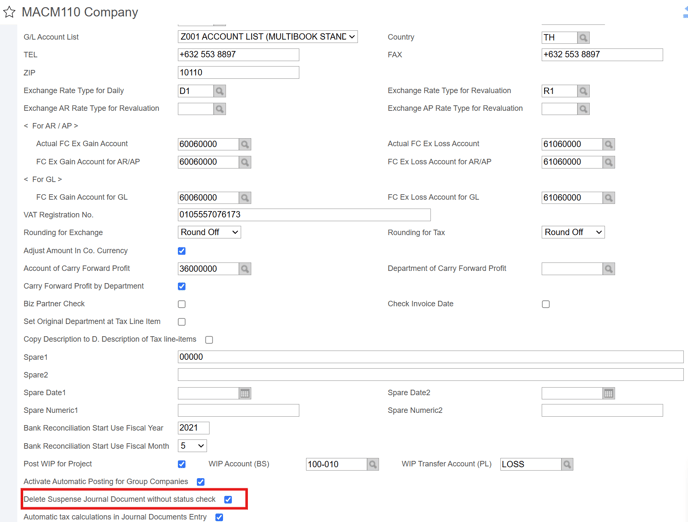
Basic Operation

- Before posting, the approved suspense journal can be reflected in the Inquire GL Balance, Inquire GL Balance by Day and Inquire Financial Statement displayed.
- Specify the year and month and click Inquiry button.

- If you select Inquiry GL Balance, it will transition to 【ACGL210 Inquire GL Balance】.



- Except for screen operations, it is the same as update suspense journal, including error checking.
※ If new, approval, remand, and post are not possible. You need to save it and then click Edit button again to open it.
- You can enter multiple details for Dr./Cr. on one screen.
- If you specify the Biz Partner, Department, Segment, and D.Spare1 in the header, the value is automatically set for each item, so you do not need to enter it individually.

- If you enter "+" in the amount field, the balance will be calculated from other Dr./Cr. statements and the amount will be entered automatically.

- If you specify the Biz Partner, Department, Segment, and D.Spare1 in the header, the value is automatically set for each item, so you do not need to enter it individually. If you want to change some item codes, click D Additional button and change the value.
- When entering the information on the AR and AP (Invoice, etc.), please click D Additional button on the details of the AR and AP.

【ACSP140 Inquire Suspense Journal(Dr./Cr.)】
- Separated the inquiry function. As a result, if the accounting office is acting as a receipt agency, it is now possible for the requesting user company to inquire about the document being booked without accidentally updating the documents.

Basic Operation
【 ACSP140 Inquire Suspense Journal(Dr./Cr.) 】

EOF