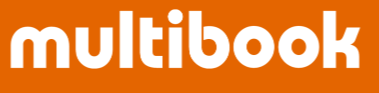The operation manual describes how to operate enter expense reimbursement
Procedure 1
Access to “Enter Expense Reimbursement”
1. Log on to Multibook expense reimbursement and access to enter expense reimbursement. The menu and path are as follows:

Procedure 2
Enter Expense Reimbursement
1. Enter basic information on the expense reimbursement document.

On the above screen, after entering the following information, click New button.

2. Enter the header information of the expense reimbursement document.

On the screen above, enter the following information.

3. Attach the evidence scanned PDF...
(Maximum attachement file size can be up to 8M.)


4. Enter the expense reimbursement document item.


5. Click Apply button (It is also possible to end by saving without applying).


As a result, an approval request mail will be sent to the transaction approver (if added transaction
approval has been set up, an approval request mail will be sent to the added transaction approver.).

6. Select the record and click Voucher button to output voucher. (To reprint, search and select the
record in the list, then press Voucher button).


Other
- ”Apply” can be canceled by “Cancel Apply”.
- The e-mail is sent to the Apply user once Accounting approval is done.
- The e-mail is sent to the Apply user if the document is sent back by the transaction approver or accounting approver.