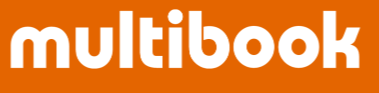Create a fixed asset master.
Menu

Basic Operation
- Create ; Click
 button.
button.
- Update, Inquiry ; Enter various search conditions as necessary and click
 button.
button.
- Export ; Enter various search conditions as necessary and click
 button.
button.

- Click
 button, the screen will change to the registration screen as shown below.
button, the screen will change to the registration screen as shown below.
(Refer to the next table for more information on the different items)




- Enter the name of the fixed asset on the Name tab and click
 button.
button.

- The execution result is displayed.

Fixed Asset Data Update by Excel
- You can update the fixed asset data in a batch from the 【MAFA160 Fixed Asset Excel Upload】 by using the format output from the 【MAFA150 Fixed Asset】 as it is.
- Click
 button to output the Excel file.
button to output the Excel file.

- Narrow down to only the fixed assets that need to be updated on Excel, and edit the parts that need to be updated.

- Access the 【MAFA160 Fixed Asset Excel Upload】.

- Select the company, set the start line (specify the line from which the update information is set on the created file above), the execution mode, and then click
 button.
button.

※ If you output the file from the screen below (MAFA150 Fixed Asset screen after clicking "Search" button, the name of each code (department, etc.) will also be output, so it cannot be used for uploading with 【MAFA160 Fixed Asset Excel Upload 】.

Fixed Asset Deletion
- To delete a fixed asset, select the row of the fixed asset to be deleted and click
 button.
button.
※ If it is an acquired fixed asset, an error will occur and it cannot be deleted.