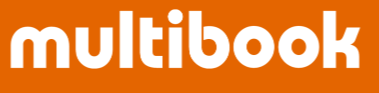Post item movement document.

Agenda
- Basic Operation 【Good Receipt related】
- Basic Operation 【Good Issue related】
- Basic Operation 【Transfer】
- Basic Operation 【Return】
- Unit price acquisition from Item Site Default Price master
1.【Good Receipt related】
Enter the basic information of the good receipt related and click New button.


<List By Transaction Type>




Enter the goods receipt details.



Edit Lot No.
- If the item site data master is subject to lot management (moving average each time), the lot is required.
- In the case of FIFO, automatic numbering (input date + 00001~serial no) is performed.
- Click Edit Lot No. button to move to the screen for Edit Lot No. information.

- As for the receipt date, the posting date is initially displayed.
- Edit each item as necessary and click Update button to return to the original screen.

- Click Accounting button to move to the accounting journal edit screen in order to verify journal and correct G/L account.

- Initially displayed from each item and master.
- You cannot change the Dr./Cr. and inventory G/L accounts.
- Edit each item as necessary and click Update button to return to the original screen.

- Click Verify button to check for errors.

- You can also check the accounting journal by click Verify Accounting button.

- After checking, click Post button.

- The posting result is displayed.
- Item movement document and journal document. When reverse with 【SLMM130 Reverse Item Movement Document】, specify the item movement document no (logistics function document no).

【Good Issue related】
- Enter the basic information of the good issue related and click New button.


- Enter the header information for the item movement document.


- Enter the goods receipt details.


- Click Lot Proposal button at the time of delivery, 1. Lot receipt date (default setting is the receipt date of the lot master and the posting date of the good receipt details). 2. FIFO receipt date (good receipt details registration date and time) lots are assigned from the oldest.

- Automatically add line items if the quantity is short in one lot regarding FIFO items.

- Click Accounting button to move to the accounting journal edit screen in order to verify journal and correct G/L account.

- Initially displayed from each item and master.
- You cannot change the Dr./Cr. and inventory G/L accounts.
- Edit each item as necessary and click Update button to return to the original screen.

- Click Verify button to check for errors.

- You can also check the accounting journal by click Verify Accounting button.

- After checking, click Post button.

- The posting result is displayed.
- Item movement document and journal document. When reverse with 【SLMM130 Reverse Item Movement Document】, specify the item movement document no (logistics function document no).

- Enter the basic information of the transfer and click New button.


- Enter the header information for the item movement document. (Refer to the following)


- Enter the goods receipt details.



- If the item site data master is subject to lot management, the lot is mandatory.
- Click Edit Lot No. button to move to the screen for Edit Lot No. information (transfer lot).

- The transfer from lot information is initially displayed.
- Edit each item as necessary and click Update button to return to the original screen.

- Click Accounting button to move to the accounting journal edit screen in order to verify journal and correct G/L account.

- Initially displayed from each item and master.
- You cannot change the Dr./Cr. and inventory G/L accounts.
- Edit each item as necessary and click Update button to return to the original screen.

- Click Verify button to check for errors.

- You can also check the accounting journal by click Verify Accounting button.

- After checking, click Post button.

- The posting result is displayed.
- Item movement document and journal document. When reverse with 【SLMM130 Reverse Item Movement Document】, specify the item movement document no (logistics function document no).

Basic Operation 【Return】
- At the time of return, the PO Doc No. can be specified (optional), and if it is specified, if the undelivered order is management by the company master, the quantity of the undelivered order and status of the PO doc is automatically changed.

Unit price acquisition from Item Site Default Price master
- This function is to set the unit price from Item Site Default Price master at Goods receipt related to production, which uses the same unit price every time (Estimated price) , as the input support function.
- This function does not fully support Standard Costing. You can use 【SLMM160 Enter Increase Decrease Amount Document】 regarding the unit price revision.
- Access 【MASL300 Item Site Default Price Excel Upload】.

- Create an upload file with the item site data entered. (Refer to the manual site for the file format.)
- Register the default unit price with the Site, Item No, and Valid From Date.
<Create it in Excel file format.>

- Upload the file. (Refer to the following)
- Select the start line (specify the line from which the update information is set on the created file above), the insert mode, and click Upload button.


- Select a file to upload.

- Check the execution result.

- When the import is completed, the execution result file will be generated.

- Click Unit Price button to acquire the unit price from the item site unit price master.

- Click Unit Price button, the unit price will be displayed.

EOF