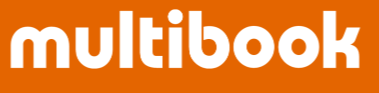Output the purchase order.

Basic Operation
- Enter the output conditions of the purchase order and click Execute button. (Refer to the next page)
- In the company master, if the condition for PO print on the premise of PO approval is managed, only approved purchase order document can be output

|
Item |
Explanation |
Input |
Remarks |
|
Company |
Select a company code. User's company is displayed by default. |
Mandatory |
|
|
PO Doc No. |
Specify the PO doc no. |
Optional |
|
|
PO Date |
Specify the PO date. |
Optional |
|
|
Entry Date |
Specify the entry date. |
Optional |
|
|
PO Doc Type |
Specify the PO doc type. |
Optional |
|
|
Biz Partner Category |
Specify the biz partner category. |
Optional |
|
|
Biz Partner |
Specify the biz partner. |
Optional |
|
|
Currency |
Specify the currency. |
Optional |
|
|
Number of Copies |
Specify the number of copies. |
Optional |
|
|
Title |
Specify the title. |
Mandatory |
|
Item |
Explanation |
Input |
Remarks |
|
Language |
Specify the language. |
Mandatory |
|
|
Print Honorific Title |
If you want to print honorific title, check it and specify the title. |
Optional |
|
|
Print Honorific Memo |
If you want to print honorific memo, check it and specify the comment. |
Optional |
|
|
Decimal Place of Quantity |
Quantity Specify the number of decimal places. |
Mandatory |
|
|
Report Footer Type |
Select one of "Default", "1 Column", "2 Columns", "3 Columns", and "4 Columns" for the form footer. |
Optional |
|
|
Report Footer Label |
If you select "1 Column", "2 Columns", "3 Columns", or "4 Columns" for the form footer, specify the form footer label. |
Optional |
- Select the document to output and click Export button.
<Example, Format Report1>

|
Item |
Explanation |
Input |
Remarks |
|
Output |
Select either "PDF" or "Excel". |
Mandatory |
|
|
Format |
Select either "Report1" or "Report2 (Ship To)". |
Mandatory |
<PDF>

<Excel>

<Example, Format Report2(Ship To)>

|
Item |
Explanation |
Input |
Remarks |
|
Output |
Select either "PDF" or "Excel". |
Mandatory |
|
|
Format |
Select either "Report1" or "Report2 (Ship To)". If you select "Report 2 (Ship To)", you must select "Ship To". It is also possible to specify "Ship To Label", "Vendor Name Label", and "One Co. Name Label". |
Mandatory |
<PDF>

<Excel>

EOF