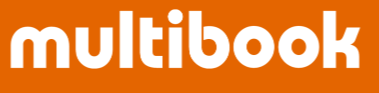To create vendor invoice document.
Create vendor invoice document.
- Enter the basic information of the vendor invoice document and click New button.



- Enter the vendor invoice document information.
- The tax amount is automatically calculated and set by click Calc. Amt button.
- Click Post button, the error check will be executed and if there is no problem, it will be posted.
- Click Verify button, the error check will be executed.



【(AP Posting) Journal Document Screen】
- Click AP button to move to the (AP posting) journal document screen.
- It is initially displayed from each item, master, and offset account 1st detail.
- You cannot change the Dr./Cr.
- Payment condition and other information are carried over to the accounting AP detail.
- If any of the above changes occur after entry the vendor invoice document, use the update journal document function to update it.
- Edit each item as necessary and click Update button to return to the original screen.

- Click Accounting button to move to the (vendor invoice) journal document screen.
- If item movement document is specified, each items are set from the item movement document and cannot be changed.
- In other cases, it will be initially displayed from each master.
- You cannot change the Dr./Cr.
- Edit each item as necessary and click Update button to return to the original screen.

- You can also check the accounting journal by click Verify Accounting button.

- After checking, click Post button.

- The posting result is displayed.
- Vendor invoice document and journal document.

EOF